Introduction
If you're here, you probably wish to get rich with Python. But what if I tell you this was just clickbait.

Well yes, I'm not gonna tell you how to earn with Python. Instead, we're going to learn about a Python library called Rich.
Rich is a Python library for writing rich text (with color and style) to the terminal, and for displaying advanced content such as tables, markdown, and syntax highlighted code.
The output of your code at the terminal is a little boring and difficult to understand. If you want to make it clearer and prettier, you probably want to use Rich, you probably want to use Rich and you've come to the right place to learn how to do it.
How to Install Rich
Rich can be installed with pip as:
pip install Rich
To know what all Rich can do, you can type the following command in the terminal:
python -m rich
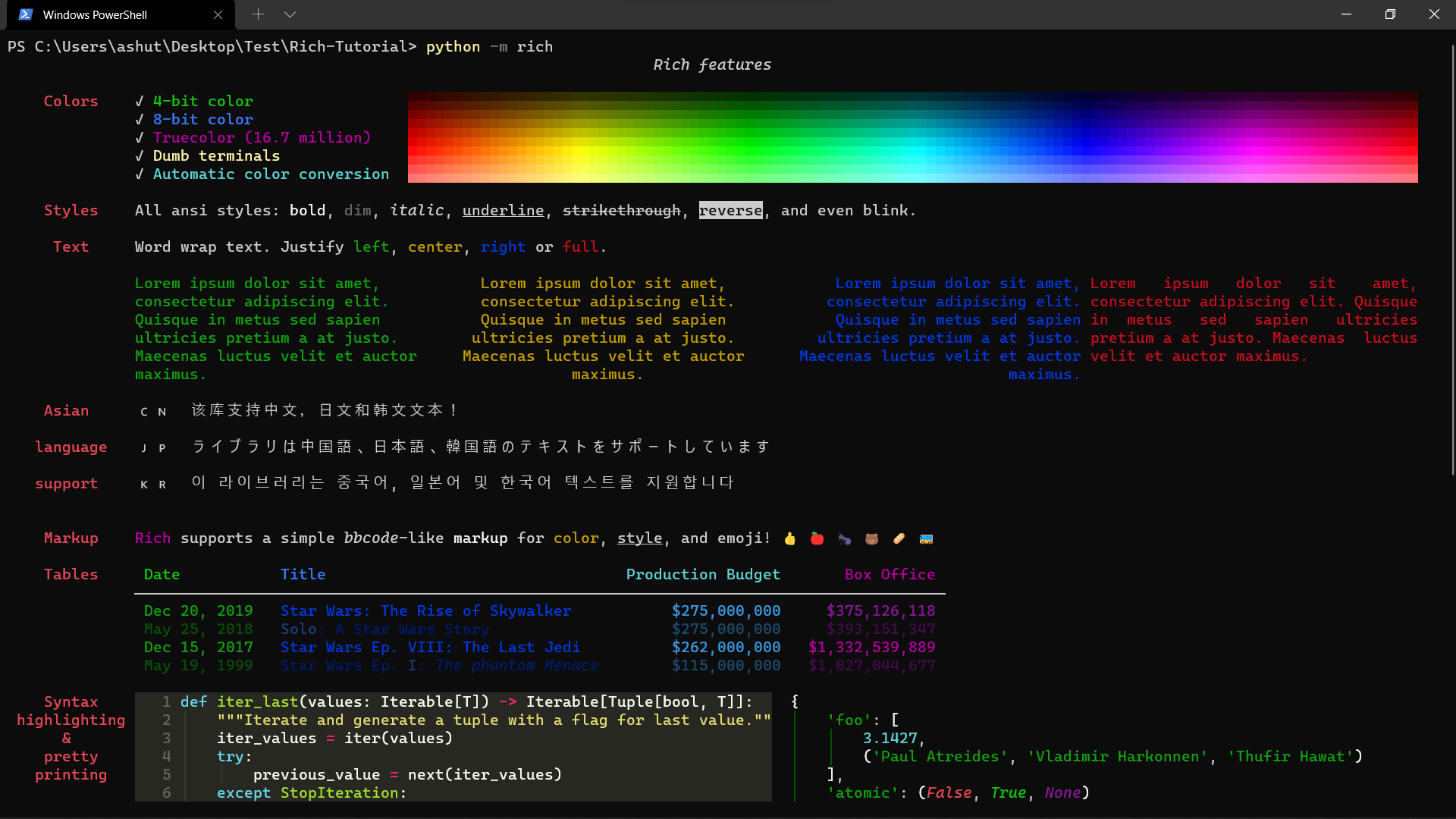
Did you see that we can do quite a lot of things with Rich? Let's try a few of them now.
How to Rich print
Rich has the capability to highlight the output according to the datatype. We'll import the alternative print function from the Rich library which takes the same arguments as the built-in print. To avoid confusion with the built-in print function, we'll import print from the rich library as rprint.
from rich import print as rprint
nums_list = [1, 2, 3, 4]
rprint(nums_list)
nums_tuple = (1, 2, 3, 4)
rprint(nums_tuple)
nums_dict = {'nums_list': nums_list, 'nums_tuple': nums_tuple}
rprint(nums_dict)
bool_list = [True, False]
rprint(bool_list)
Output:
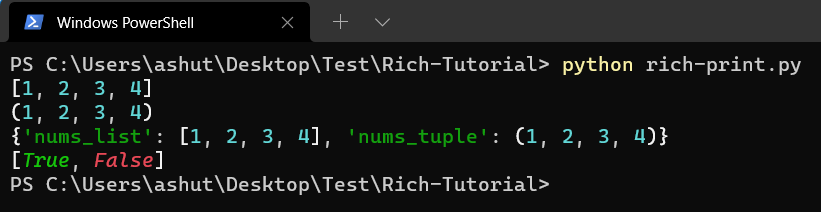
Did you see how the different data types were highlighted with different colors? This can help us a lot while debugging.
How to Rich inspect
If you use the built-in help function for viewing the documentation of a library, you'd see a boring output.
import rich
print(help(rich))
Output:
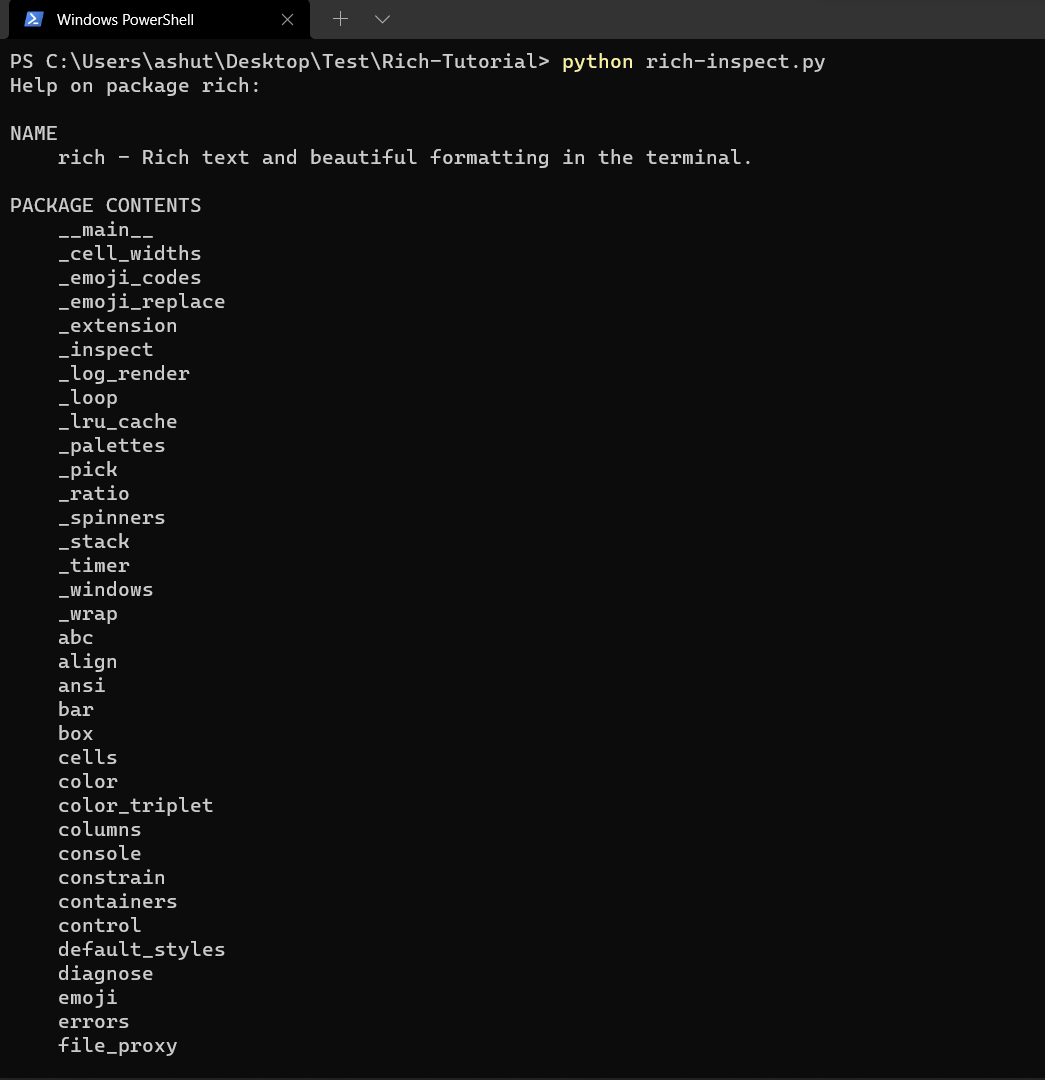
Rich has an inspect() function which can generate a report on any Python object. It is a fantastic debug aid, and a good example of the output that Rich can generate.
from rich import inspect
import rich
inspect(rich)
Output:
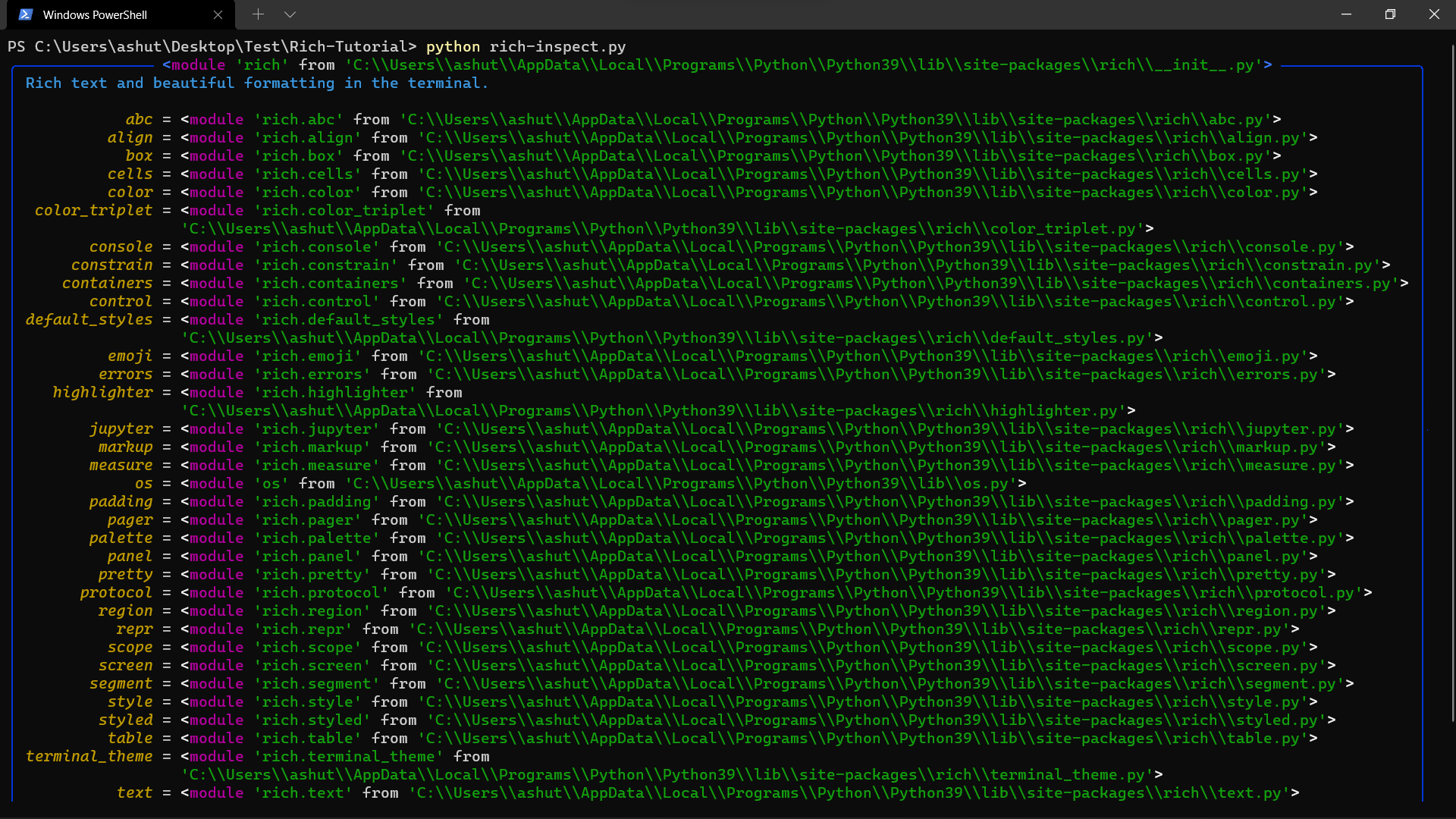
How to style your Console
For complete control over terminal formatting, Rich offers a Console class.
Let's write a function to merge Python dictionaries.
from rich.console import Console
console = Console()
def merge_dict(dict_one, dict_two):
merged_dict = dict_one | dict_two
console.log(merged_dict, log_locals=True)
merge_dict({'id': 1}, {'name': 'Ashutosh'})
Output:
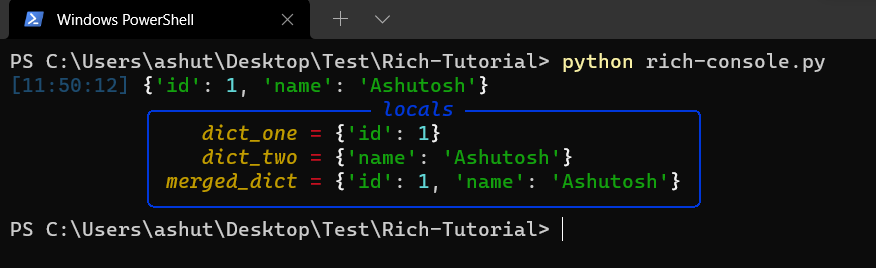
In the above example, we have used the log method that offers the same capabilities as print, but adds some features useful for debugging a running application. There are several other methods such as print, print_json, out, rule, etc. Learn more about them here.
How to use Tree in Rich
Rich has a Tree class which can generate a tree view in the terminal. A tree view is a great way of presenting the contents of a filesystem or any other hierarchical data. Each branch of the tree can have a label which may be text or any other Rich renderable.
Let's see an example by creating a family tree:
from rich.tree import Tree
from rich import print as rprint
tree = Tree("Family Tree")
tree.add("Mom")
tree.add("Dad")
tree.add("Brother").add("Wife")
tree.add("[red]Sister").add("[green]Husband").add("[blue]Son")
rprint(tree)
Output:
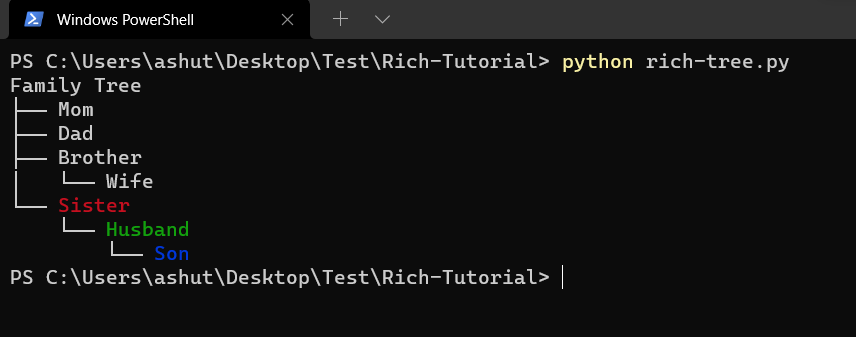
Once we create an instance of the Tree class, we can use the add() method to add branches to it. To create a complex tree, you can use the add() method to add more branches to it. Notice the Brother and Sister branch in the above example.
In the official documentation, we have a tree.py file that outputs the file structure using Tree. The output looks like this:

How to display progress bar
Rich can show continuously updated information about the status of long-running tasks, file copies, and so forth. The information presented can be customized; by default, a description of the 'task,' a progress bar, percentage complete, and anticipated time left will be provided.
Multiple tasks are supported with a rich progress display, each with a bar and progress statistics. This can be used to keep track of several jobs that are being worked on in threads or processes.
Let us first try the progress.track method to create the progress bar.
from rich.progress import track
from time import sleep
def process_data():
sleep(0.02)
for _ in track(range(100), description='[green]Processing data'):
process_data()
Output:

If we want to record the time when a particular task is finished executing, we can use console.status instead.
from rich.console import Console
from time import sleep
console = Console()
data = [1, 2, 3, 4, 5]
with console.status("[bold green]Fetching data...") as status:
while data:
num = data.pop(0)
sleep(1)
console.log(f"[green]Finish fetching data[/green] {num}")
console.log(f'[bold][red]Done!')
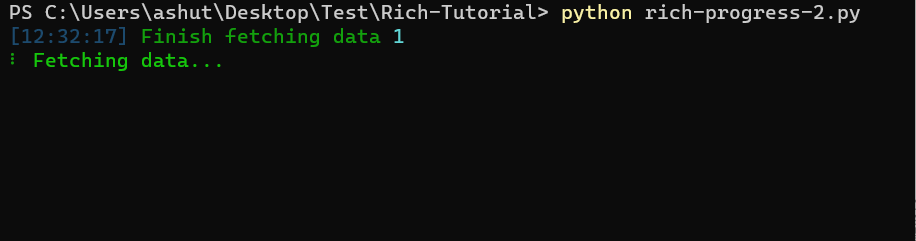
You can work directly with the Progress class if you need several tasks in the display or want to customize the columns in the progress display. After you've created a Progress object, use (add_task()) to add task(s) and (update_progress()) to update progress.
The Progress class is intended to be used as a context manager, automatically starting and stopping the progress display.
import time
from rich.progress import Progress
with Progress() as progress:
task1 = progress.add_task("[red]Downloading...", total=100)
task2 = progress.add_task("[green]Processing...", total=100)
task3 = progress.add_task("[cyan]Installing...", total=100)
while not progress.finished:
progress.update(task1, advance=0.9)
progress.update(task2, advance=0.6)
progress.update(task3, advance=0.3)
time.sleep(0.02)
Output:

How to display Rich Columns
Rich can render text or other Rich renderables in neat columns with the Columns class. To use, construct a Columns instance with an iterable of renderables and print it to the Console.
import json
from urllib.request import urlopen
from rich.console import Console
from rich.columns import Columns
from rich.panel import Panel
def get_content(user):
"""Extract text from user dict."""
country = user["location"]["country"]
name = f"{user['name']['first']} {user['name']['last']}"
return f"[b]{name}[/b]\n[yellow]{country}"
console = Console()
users = json.loads(urlopen("https://randomuser.me/api/?results=30").read())["results"]
user_renderables = [Panel(get_content(user), expand=True) for user in users]
console.print(Columns(user_renderables))
Output:
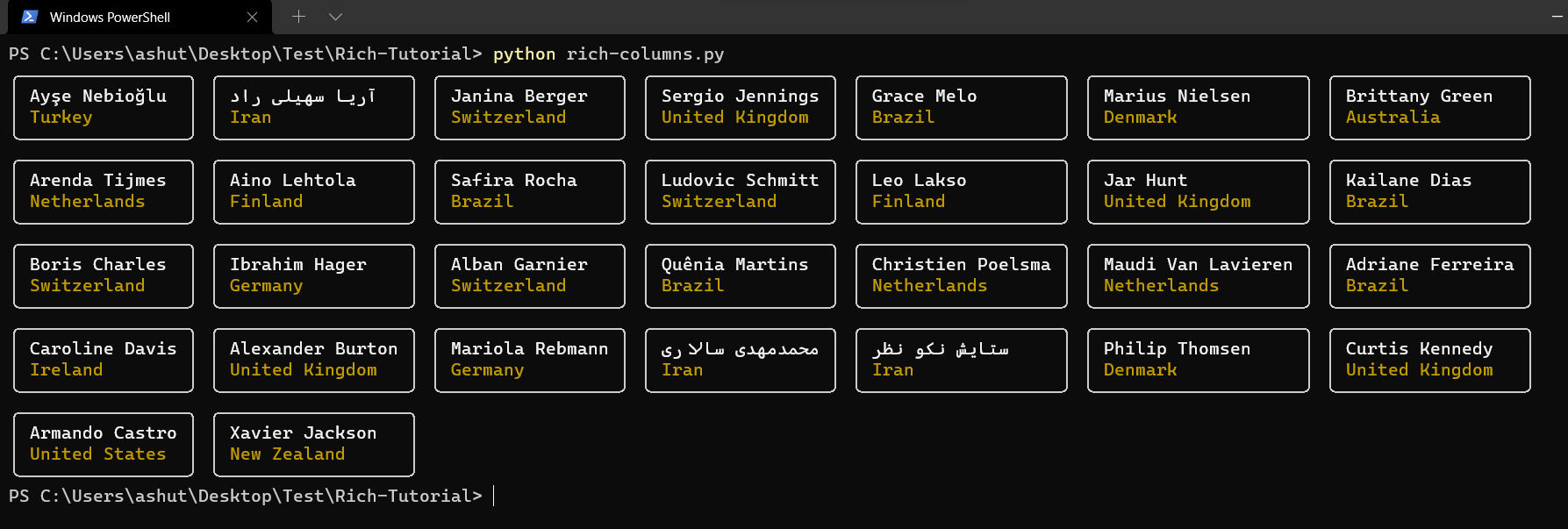
Wrapping Up
In this tutorial, we learned how to use Rich to beautify the terminal. There are lots of other features supported by Rich. Learn more about them in the official documentation of Rich.
Feel free to fork and play with the source code of this article here.
Thanks for reading!

